Comprehensive instructions for setting up and using your SecureKeySolutions hardware wallet.
Before setting up your device, it's important to verify its authenticity and ensure it hasn't been tampered with:
All our devices ship with factory firmware that will prompt you to update during initial setup. This ensures you start with the latest security features.
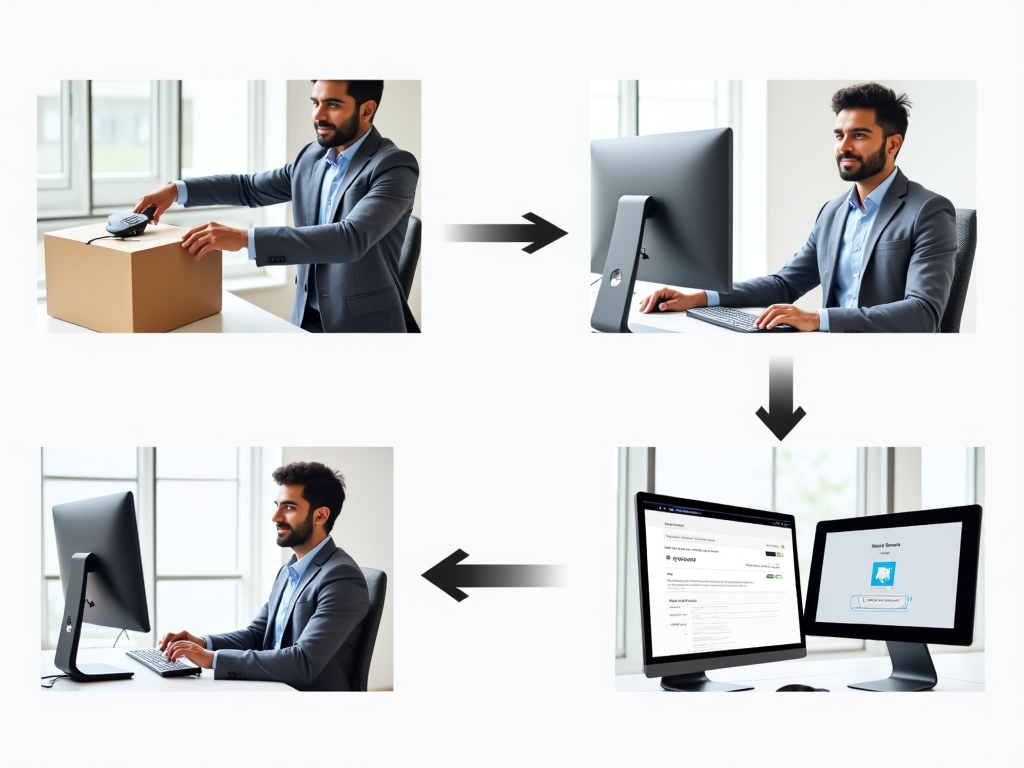
Follow these steps to initialize your hardware wallet:
Important: Never initialize your device in public places or where cameras might be present. The recovery seed displayed during setup provides complete access to your funds.
The recovery seed is the most critical security element of your hardware wallet. It allows you to recover all your funds if your device is lost, stolen, or damaged:
Critical Warning: Never store your recovery seed digitally (no photos, no text files, no cloud storage). Never share it with anyone, including SecureKeySolutions support staff. We will never ask for your recovery seed.
Our hardware wallets work with companion software that provides a user-friendly interface while keeping your private keys secure on the device:
Note: Our software is open-source and has been audited by independent security researchers. Advanced users can verify the code on our GitHub repository.
Once your device is initialized and the companion software is installed, you can add cryptocurrency accounts:
You can add multiple accounts for each cryptocurrency type, allowing you to organize your funds for different purposes (e.g., savings, trading, business).
Security Tip: Always verify receiving addresses on your hardware wallet's screen. This protects against address manipulation malware.
Important: Cryptocurrency transactions are irreversible. Always double-check the recipient address and amount before confirming.
Our hardware wallets support multiple accounts for each cryptocurrency, allowing you to organize your funds effectively:
All accounts are derived from your single recovery seed, so you don't need multiple backups. To add a new account:
Regular firmware updates are essential for security improvements and new features. To update your device:
Note: Always ensure you have your recovery seed accessible before performing firmware updates, although problems are extremely rare.
For enhanced security, you can add an optional passphrase (sometimes called a "25th word") to your recovery seed:
To enable passphrase protection:
Warning: If you forget your passphrase, there is no way to recover your funds. It cannot be reset or recovered by anyone, including SecureKeySolutions.
Multi-signature (multisig) requires multiple devices to authorize transactions, providing institutional-grade security:
To set up a multi-signature wallet:
Our QuantumSafe Pro model includes enhanced support for multi-signature operations with a simplified user interface.
Our BiometricFortress model features integrated fingerprint authentication for enhanced security and convenience:
To set up biometric authentication:
Note: Biometric authentication is always optional and can be disabled at any time. Your PIN remains a valid authentication method even when biometrics are enabled.
Can't find what you're looking for? Contact our support team for personalized assistance.
Contact Support